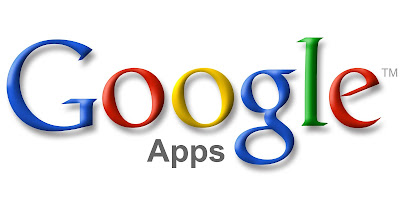 |
| Image Courtesy by papnet.papanui.school.nz |
Google’s latest updates to Gmail, Docs and other apps help you better organize and collaborate effectively. As everyone wants to work more without hurdles and a handful of recent Google updates help you work effectively and productively. In this post, I will discuss how you can efficiently utilize Gmail features, collaborate better with people who are not using Google apps, set location-based mobile reminders and much more.
QuickOffice – Accessible to Everyone for Free
Google also introduced an app Quickoffice that allows you to edit MS documents on all your devices. It also works well with Google Drive so you can easily access files easily from anywhere. It also offers some new features such as you can create ZIP folders and view graphs and charts in PowerPoint and Excel formats. As the app works well with many devices, you don’t need to install separate versions when you are done with the editing from your phone or tablet. Quickoffice’s android and iOS versions are easily available on Google Play and App Store.
Access Documents without Signing in
If you have an access of Google doc, slide, sheet, or drawing, you’d have to sign in to view it. And if you didn’t have a Google account you had to create the account, otherwise you couldn’t be able to access the file. Google changed this process recently while making it easier for people to view documents even if they don’t own a Google account. Since no sign in is required, Google creates a sharing link that allows users to access the content. Moreover, users without having a Google account will not be able to edit the file, they can only view it.
Email Full-Screen Compose Mode
Gmail recent redesign offers a smaller, pop-up compose window that allows users to compose emails in full-screen. To access this feature, all you need to click the compose button, click the double arrow button icon located at the top-right of the compose window. You can make this option default by going to the option menu at the bottom right corner of compose and simply choose Default to fullscreen. You can minimize compose screens by clicking the black bar at the top.
Google Keep Feature
Google Keep is an amazing note-taking feature that allows you to set reminders, add images and lists. Google launched the feature for Android, Web and Chrome - the latest update works well with Google Now which is a mobile location service that reminds you of tasks at the time and place you already set. To use this feature, select the Remind me button from the bottom of any note and select the type of reminder you want to add. Moreover, you can add time-based reminders for a specific date and time and locations as well. In case, your plans change and you are not able to complete the task, you can snooze and edit time or place that suits you.
Quick Buttons to Perform Quick Actions
Gmail Quick Buttons allows you to perform quick action on an email from your inbox without even opening the individual message. For instance, you can rate your favorite restaurant you went last night, follow people back on Twitter, view tweets without opening the message. These buttons appear on different types of messages in your inbox.
No comments:
Post a Comment